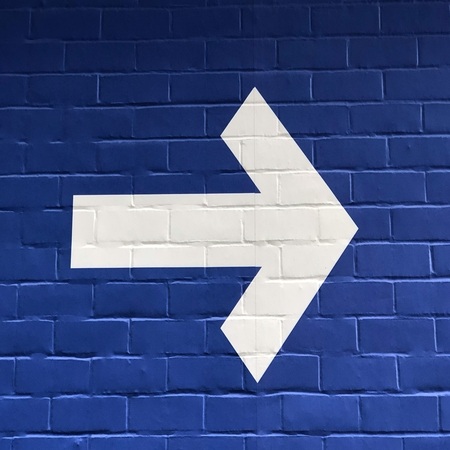While it may seem like a simple update, changing your name on Facebook comes with rules, limits, and potential roadblocks many users aren’t prepared for. Whether you’ve recently gotten married, want to fix a typo, or are rebranding yourself online, Meta has a strict set of rules you need to follow. In this step-by-step guide, you’ll learn exactly how to change name in Facebook Meta, access the right Facebook name change settings, and avoid common pitfalls whether you’re using the mobile app or a desktop browser.
Also Read: How to Delete or Deactivate Your Facebook Account in 2025 [Step-by-Step Guide]
Facebook’s Name Change Policy
Facebook emphasizes authenticity. You are expected to use your real name so people can find and recognize you easily.
What’s Allowed:
- Real first and last names
- Nicknames that are variations of your actual name
- Middle names or initials
What’s Not Allowed:
- Numbers, symbols, or special punctuation
- Titles (e.g., Dr., Prof.)
- Fake names or impersonations
If your name doesn’t follow these rules, it may be rejected or flagged for review.
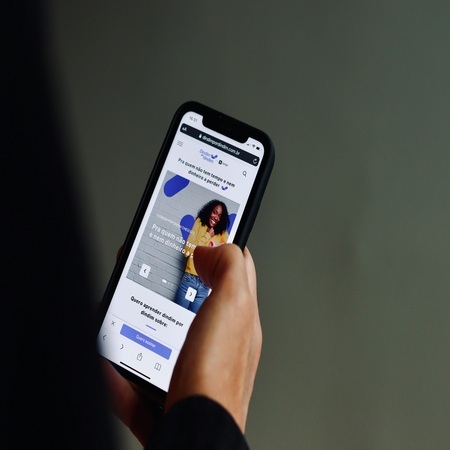
Facebook Name Change Settings
When you’re ready to change your name, you’ll need to access the correct settings. Whether you’re on the Facebook app or a browser, the Facebook name change settings are located in the Accounts Center. This is where you’ll go to edit profile name on Facebook and manage your identity across Meta platforms.
How to Change Your Name on Facebook?
Desktop:
- Log in to Facebook
- Click the down arrow in the top-right → Settings & Privacy → Settings
- Click Accounts Center from the sidebar
- Choose Profiles → your Facebook account
- Click Name
- Update your first, middle, or last name
- Click Review Change, select how your name appears, enter your password, and click Save Changes
This is how you edit profile name on Facebook from a browser. Make sure the name meets the policy requirements mentioned earlier.
Mobile:
- Open the Facebook app
- Tap the Menu (≡) icon
- Go to Settings & Privacy → Settings
- Tap Accounts Center → Profiles → select your profile
- Tap Name
- Enter your new name and tap Review Change
- Tap Save Changes
Now you know how to change name in Facebook Meta directly from your smartphone using the latest Meta interface.
Limitations of Facebook Name Changes
- You can only update your name once every 60 days
- Facebook may block name changes if you’ve tried too frequently
- Some users may be asked to upload an ID to verify their identity
- Stick to real names to avoid account restrictions
How to Add a Nickname or Alternate Name?
To update Facebook display name with a nickname or alternate name:
- Visit your Facebook profile
- Tap Edit Profile
- Scroll to Details and tap Add a nickname, maiden name, or other name
- Choose the name type, enter the new name
- Optionally, check “Show at top of profile”
- Tap Save
This is ideal if you go by another name in personal or professional life.
How to Change Username on Facebook App?
Your username is your public handle (used in URLs and Messenger). If you want to change username on Facebook app, follow these steps:
Mobile:
- Open the Facebook app
- Go to Menu (≡) → Settings & Privacy → Settings
- Tap Accounts Center → Profiles
- Select your profile → Username
- Type a new username, check for availability
- Enter your password and tap Save
Troubleshooting
Q: Why can’t I change my name?
- You’ve changed it in the last 60 days
- The name violates Facebook’s guidelines
- You’re temporarily blocked or under review
Q: Facebook rejected my name. What now?
- Ensure it matches your real name
- Remove symbols or numbers
- Use ID verification if requested
Q: What if I make a mistake after changing it?
- You’ll need to wait 60 days to change it again, so double-check before confirming
Pro Tips
- Always use your real name to comply with Meta policies
- Review all entries for spelling and formatting before saving
- Stick to one name across platforms for consistency
- Avoid frequent name changes to prevent being flagged
Conclusion
Changing your name on Facebook is simple as long as you follow the rules. This guide showed you exactly how to change name in Facebook Meta, navigate the Facebook name change settings, and even change username on Facebook app. Whether you’re on mobile or desktop, the process is user-friendly and secure.
If you’re rebranding, correcting old data, or making a life update, now you know how to do it right without delays or errors.